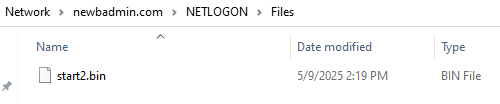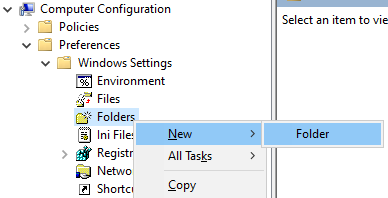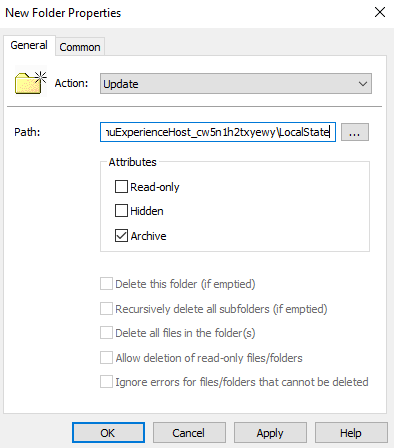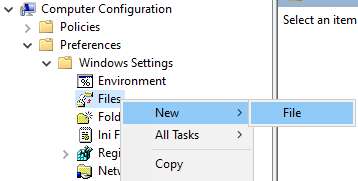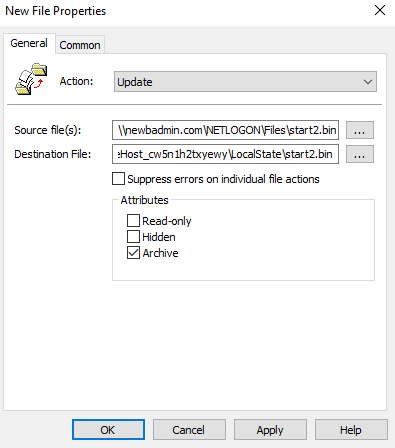Creating a Default Start Menu Layout
Creating a Default Start Menu LayoutSummary
Summary
This guide covers the process of distributing a Start menu template to the default user profile on Active Directory joined Windows 11 computers. The objective is for Windows to build new account profiles using the template while leaving existing profiles as they are. To do this, we'll use folder and file preferences in the computer configuration section of group policy settings. If you want to override existing user profiles, you'll need to distribute the template using the user configuration portion of your chosen GPO instead.
Creating a Template
This first part is real easy. Just sign in to a Windows 11 computer and customize the pinned applications in the Start menu (example below).
Pinned applications are stored in the start2.bin file located in the user's AppData folder. Unfortunately, the full path is too long to paste into this document normally (it gets all fragmented and ugly), so I added it to a code block instead (shown below...don't judge me).
C:\Users\<UserName>\AppData\Local\Packages\Microsoft.Windows.StartMenuExperienceHost_cw5n1h2txyewy\LocalState\Copy the start2.bin file to an easily reachable network share like your domain's NETLOGON folder. Strictly speaking, NETLOGON is intended for scripts, but it's also not uncommon to use it for small files. Just remember that everything in SYSVOL needs to replicate between domain controllers.
Distributing the Template
Now that we have the template in place, we can configure group policy to distribute it to the default user profile on each computer where it can be used to build profiles when new users log in. Open the GPO you plan to use (or create a new one), go to Computer Config\Preferences\Windows Settings\, and right-click on Folders to create a new folder.
Add a folder with the following information:
- Action: Update
- Path: C:\Users\Default\AppData\Local\Packages\Microsoft.Windows.StartMenuExperienceHost_cw5n1h2txyewy\LocalState
Click OK when done.
Right-click on Files to add a new file.
Add the file with the following information:
- Action: Update
- Source file(s): \\<YourChosenNetworkLocation>\start2.bin
- Destination File: C:\Users\Default\AppData\Local\Packages\Microsoft.Windows.StartMenuExperienceHost_cw5n1h2txyewy\LocalState\start2.bin
Click OK when done.