Mounting Cluster Volumes to Folders with an HA Windows File Server
Mounting Cluster Volumes to Folders with an HA Windows File Server
The Problem I Need to Solve
I won't get too deep into the "why" behind this, but I need to mount multiple iSCSI devices to a Windows file server failover cluster. Why is that a problem for me? Well, I automatically map my network drives using Active Directory group policy, and the extra iSCSI drives will cause some overlap in letter assignments. This is by far not the worst thing that could ever happen, but it gets in the way often enough to be annoying. I could get around the problem by moving my network drive letters to the end of the alphabet, but I like them where they are, so I need to figure out how to share the new volumes as mounted folders.
The most intuitive solution would be to create some folders on the system drive (e.g. C:\Media\, C:\Temp\, C:\Users\, etc), then mount each iSCSI volume to its respective folder. Unfortunately, there doesn't appear to be a way to share folders on the system drive under these circumstances, which makes sense since the system drive isn't shared between cluster nodes.
In any case, I can still set this up the way I want to; it just takes a little extra work. Microsoft actually has some documentation on how to do this here, but I found the instructions to be a bit difficult to follow, so I'm writing this to provide some additional clarity for anyone else who might be having a hard time.
The Solution
This doesn't cover how to set up and configure a Windows failover cluster. It also doesn't cover iSCSI setup and configuration. I'm assuming that you already have that done.
What the Microsoft documentation is getting at is that you need a minimum of two volumes in order to share one of them through a mounted folder. To put it another way, you need an extra shared volume where all the mounted folders live.
There really isn't much to it, but here's the short version anyway:
- Create and format volumes, only assigning a drive letter to the volume where the mounted folders will live. For the sake of brevity, we'll call this drive D:.
- Create folders on D:.
- Mount data volumes to the folders on D:.
- Add all volumes to failover cluster.
- Add D: to dependencies for data volumes.
- Share folders.
Let's step through what this looks like. First, I'll create and format some volumes. Note that Share Root is the only volume that gets assigned a letter (D). The other two volumes are named Media and Temp. Media and Temp will actually hold data.
I then create a couple folders on D: for the data volumes. These are D:\Media and D:\Temp.
Now I can mount the Media and Temp volumes to their respective folders on D: (Media is shown in the image, but I did the same thing for the Temp volume).
With my drive mounts set up, I can add these volumes to the Windows failover cluster in Failover Cluster Manager.
Finally, I can add my network shares. This can be done in a few different places, but I was already in Failover Cluster Manager, so I just did it there.
And that's it. Now I don't need to worry about interfering with my network drives.
Thanks for reading!
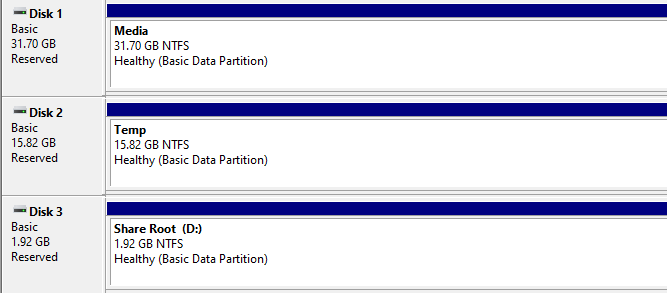
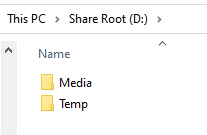
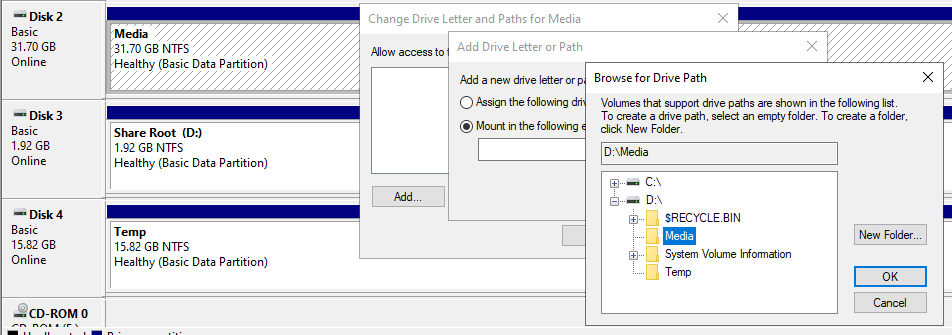

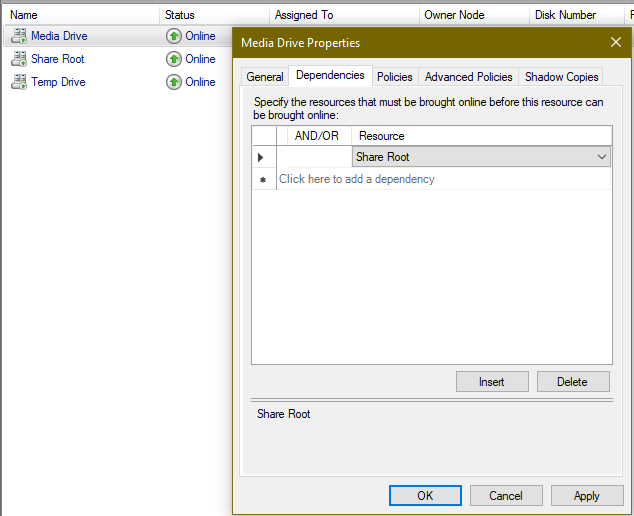
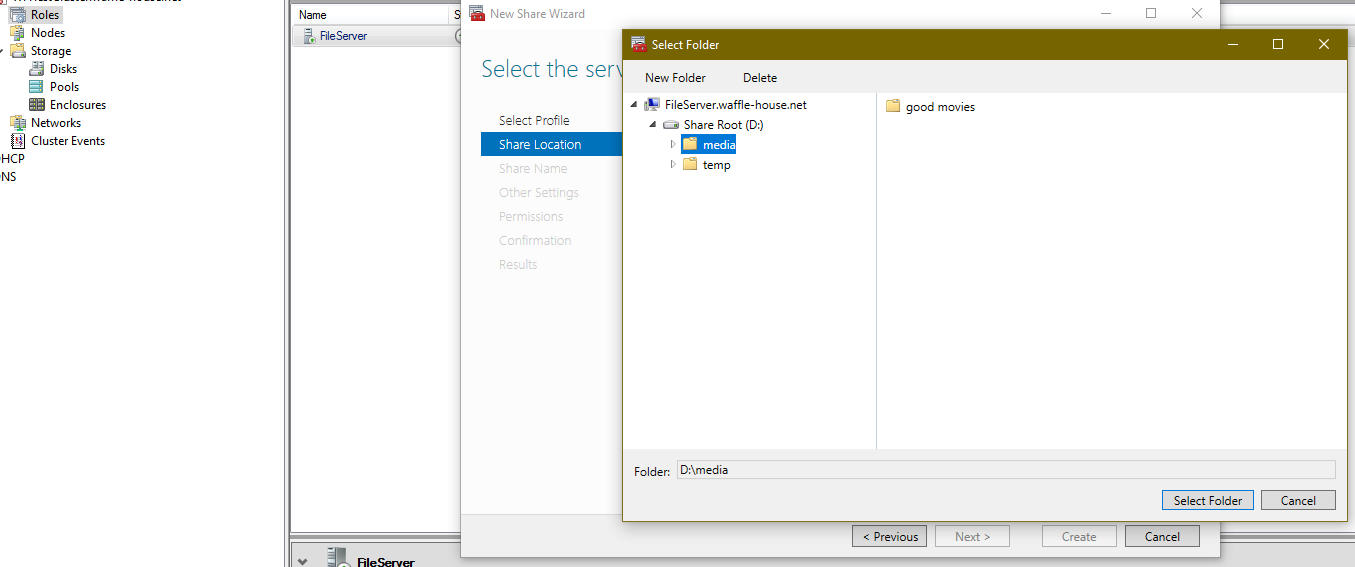
No comments to display
No comments to display